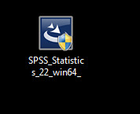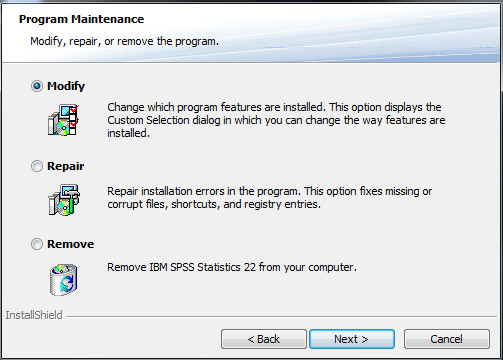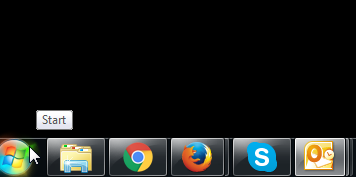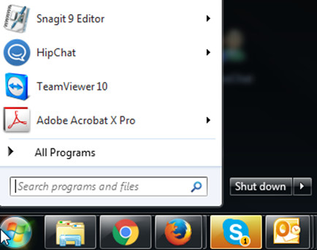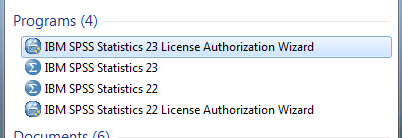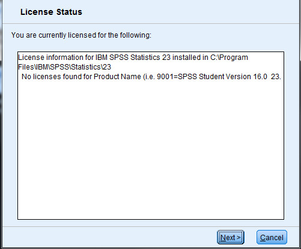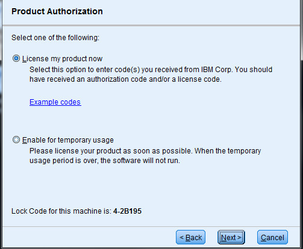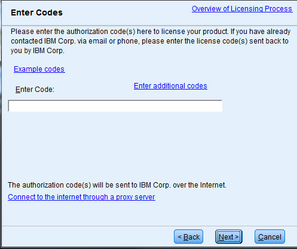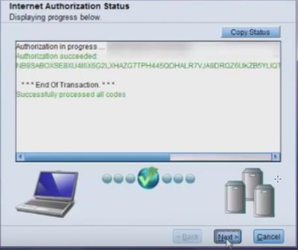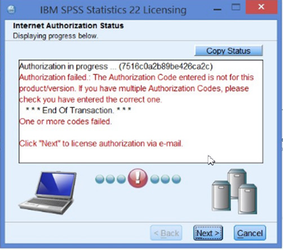Help! I keep getting stuck in the installer
I have installed SPSS Grad Pack program, but the installer wants to load again.
THE PROBLEM
If you have already installed the license but seem to be stuck in a cycle of installing over and over again, it's because you are clicking on the installer icon multiple times. End users would receive a prompt to either Modify, Repair, or Remove the current program, when they want to install and license the program. Please see fig 1 and 2 shown below...
Fig 1. The installer icon
Fig 2. The Program Maintenance message received upon multiple installs.
THE CAUSE
It is only necessary to install the license one time. An end user will get trapped in the installation wizard when they unknowingly keep clicking the install button over and over again (see fig 1).
THE SOLUTION
Do not click on the installer icon again. Instead, move forward to the licensing process by manually launching the License Authorization Wizard. . Please see below for more details.
Steps for manually launching the license authorization wizard
Click on the start button in the bottom left hand side of your desktop…
Under the search feature type the name of the program. For example: type in the search field "IBM SPSS."
Select the License Authorization Wizard
Initially, no licenses will be found in the program so you must click next to enter in the license key.
Select “License my product now”
Enter the code provided in the download instructions provided on JourneyEd. Click next.
After processing the license key code, you should receive a successful transmission in green lettering.
Then simply follow the remaining prompts to complete the licensing portion of the download.
Authorization Failure
If by chance the authorization failed please contact JourneyEd.com for a new code. Once will be processed and sent to you within 30 minutes. Once you receive the new code please start the manual launch of the license again and enter the new code.
Once you receive your successful transmission during the licensing process you have successfully completed your installation. You may now launch the SPSS program.