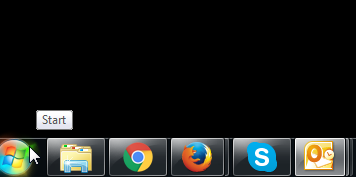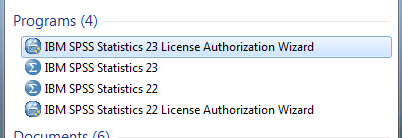...
Steps for manually launching the license authorization wizard
Click on the start button in the bottom left hand side of your desktop…
Under the search feature type the name of the program. For example: type in the search field "IBM SPSS."
Select the License Authorization Wizard
Initially, no licenses will be found in the program so you must click next to enter in the license key.
Select “License my product now”
Enter the code provided in the download instructions provided on JourneyEd. Click next.
After processing the license key code, you should receive a successful transmission in green lettering.
Then simply follow the remaining prompts to complete the licensing portion of the download.
Authorization Failure
If by chance the authorization failed please contact JourneyEd.com for a new code. Once will be processed and sent to you within 30 minutes. Once you receive the new code please start the manual launch of the license again and enter the new code.
Once you receive your successful transmission during the licensing process you have successfully completed your installation. You may now launch the SPSS program.